Frequently Asked Questions
Need help for a different game ? Send us an email through the contact form and we’ll be happy to help you =)
Google Play – Restore Full version
Guide on how to restore the full version of Oceanhorn on Android when not recognized by the game.
- Logout all Google accounts from the device
- Delete the app from your device
- Reboot the device
- Login the exact Google account which was used to purchase the Premium version
- Install Oceanhorn and the full version should be restored automatically at first boot-up
Jump function by using Trencher Boots
There is no dedicated jump function in the game. Later on you will find the Trencher Boots which will allow you to jump over ledges. This behaviour applies to every version of the game.
Pushing crates
Move crates by holding the action button and walking against it. Only pressing the action button or only walking against it will not move the crate. Additionally you should know that there are crates which you cannot move at all and there are crates which can only be moved in specific directions.
Frozen Palace stuck situation
Video guide on how to solve the stuck situation in Frozen Palace due to a missing key:
Cavern of Fire stuck situation
Video guide on how to solve the stuck situation in the Cavern of Fire:
Sky Island Grandmaster Ludwigs’ Library chest drop
Guide on how to drop the hidden chest properly in Grandmaster Ludwigs’ Library.
Go to the upper corner of the entry room. After you have lit the torches, the chest will drop once you approach the corner. Please try again from another direction and attempt to drop the chest again, if it lifts up. The difficulties with this chest are well-known but it should work!
Grand Core Showroom Puzzle
Video guide on how to solve the showroom puzzle:
Can’t find an answer to your question? Send us an email through the contact form and we’ll be happy to help you =)
Google Play – Restore Premium
Guide on how to restore the Premium function in Red Ball 4 on Android when not recognized by the game.
- Logout all Google accounts from the device
- Uninstall Red Ball 4
- Reboot the device
- Login the Google account which was used to purchase Premium
- Install Red Ball 4 and Premium should be restored automatically at first boot-up
Unlock skins
Guide on how to unlock all skins in Red Ball 4.
- Golden Ball – unlocked by using the Rate Me feature in the game
- Tomato Ball – unlocked by visiting Facebook or Twitter using the Facebook/Twitter-link in the main menu
- Black Ball – unlocked after defeating the bosses of the first 3 chapters
- Basketball – unlocked after clearing all levels in Episode 1 with gold rating
- Football – unlocked after clearing all levels in Episode 2 with gold rating
- Bilberry – unlocked after clearing all levels in Episode 3 with gold rating
- Cover Orange Ball – Jump on the looping in level 11. If you need help, please refer to this video which shows really good what you have to do:
Achievement “Far side of the moon”
Video guide on how to unlock the achievement “Far side of the moon”:
Can’t find an answer to your question? Send us an email through the contact form and we’ll be happy to help you =)
Google Play – Cloud save lost
Guide on how to run Banana Kong again when the game constantly crashes on Android due to cloud issues.
- Logout all Google accounts from the device
- Uninstall Banana Kong
- Reboot the device
- Login the Google account which was used to download Banana Kong
- Install Banana Kong and turn OFF the cloud at first boot-up when asked by the game
Can’t find an answer to your question? Send us an email through the contact form and we’ll be happy to help you =)
Google Play – Restore Premium
Guide on how to restore the Premium function in Lonewolf on Android when not recognized by the game.
- Logout all Google accounts from the device
- Uninstall Lonewolf
- Reboot the device
- Login the Google account which was used to purchase Premium
- Install Lonewolf and Premium should be restored automatically at first boot-up
Mission “Hospital”
Guide on how to clear the mission “Hospital”.
The description says “Kill Redface with no alarms”. Therefore it is necessary to destroy the S.O.S. device first – which is on the left. Then you have to destroy the ECG-device on the right – because if you kill Redface first, the broken ECG will alarm the hospital staff. That’s why you definitely have to destroy the ECG-device before you kill Redface. You don’t need to destroy the S.O.S. device to the left if you are fast enough (it is also an in-game-achievement).
Can’t find an answer to your question? Send us an email through the contact form and we’ll be happy to help you =)